How to install RestroFood Theme?
Go to Appearance -> Themes -> Add New -> Upload Theme -> Browse and Install Now
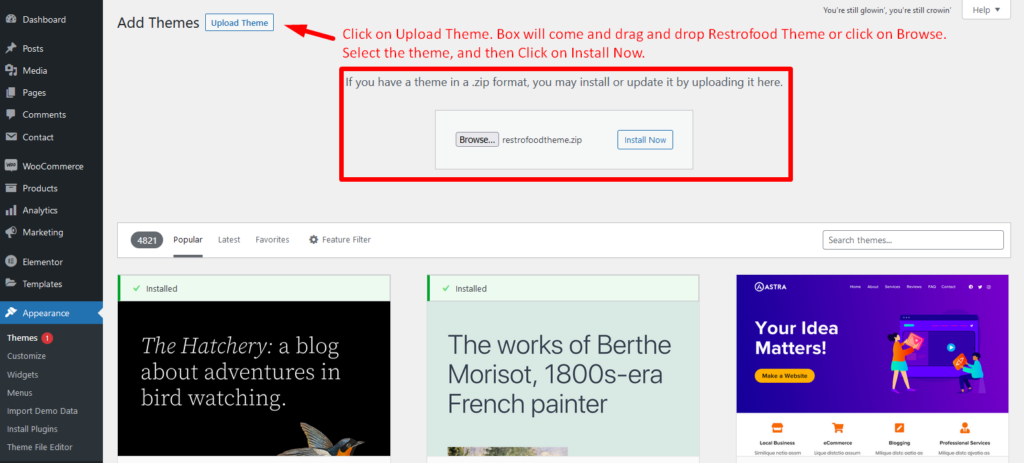
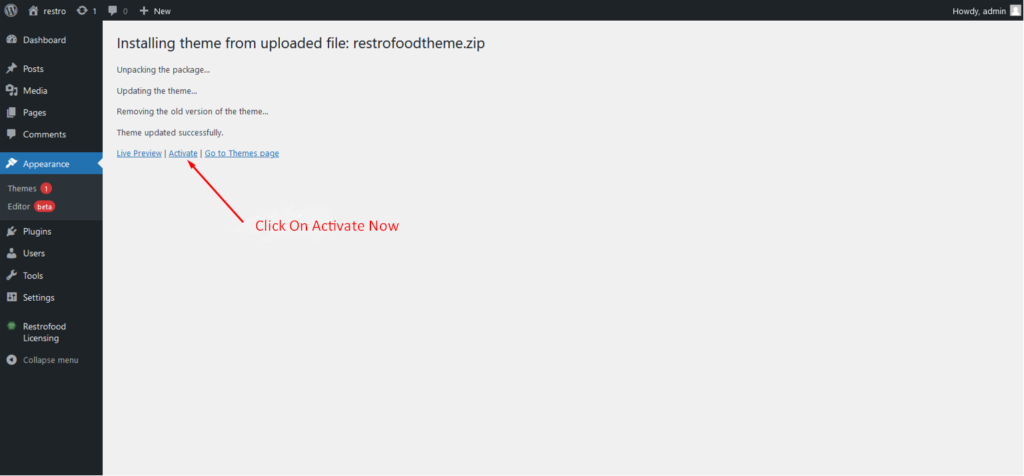
You will need to install some required plugins to work the theme properly. Follow the below screenshot.
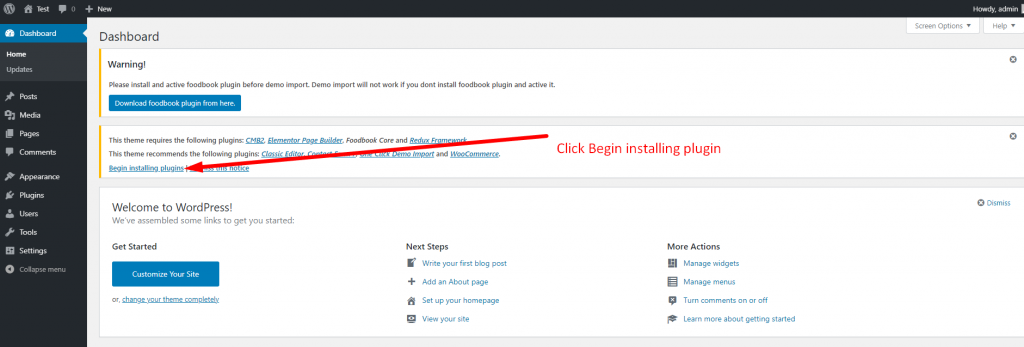
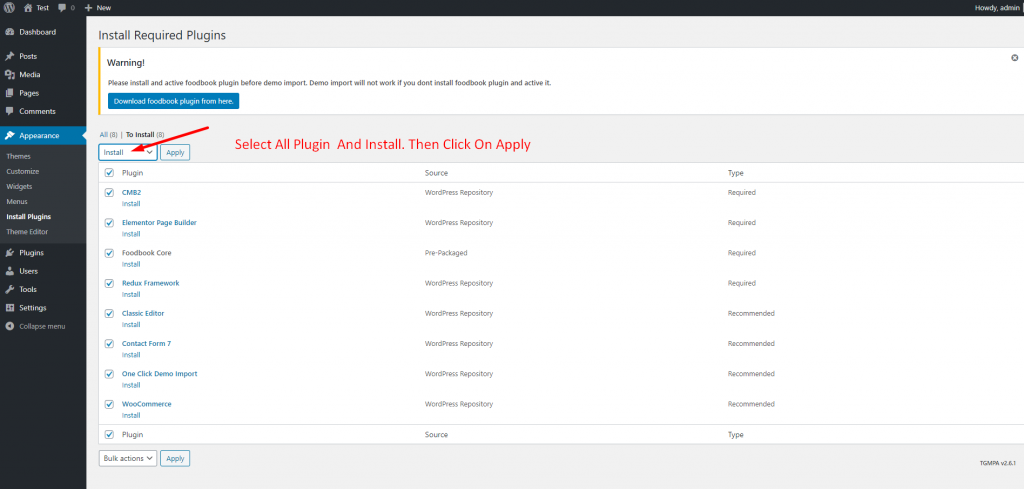
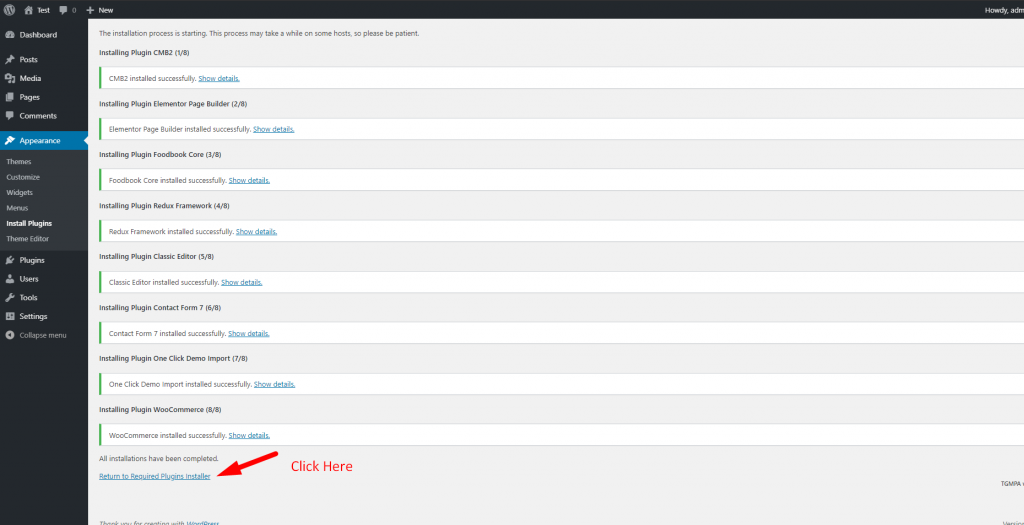
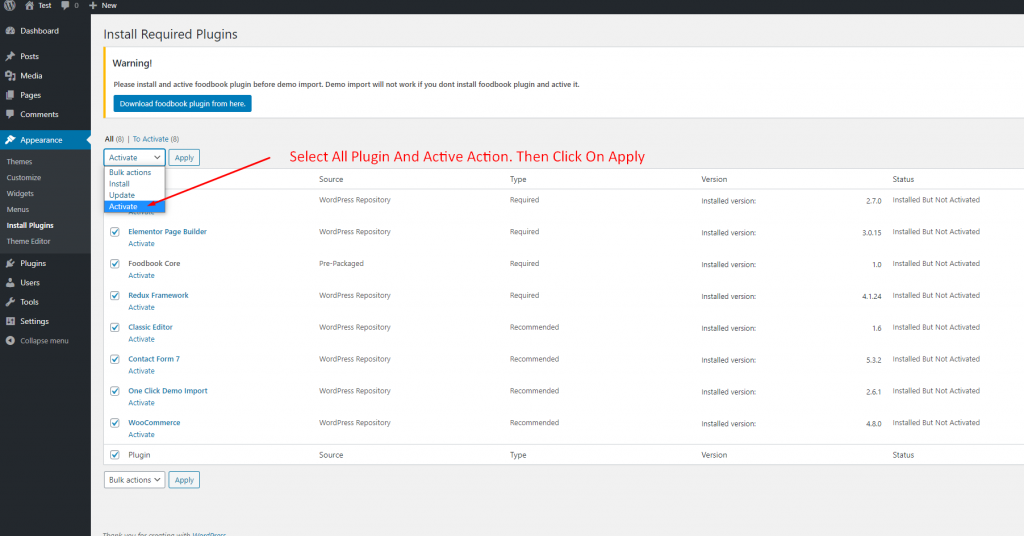
Go to Appearance -> Themes -> Add New -> Upload Theme -> Browse and Install Now
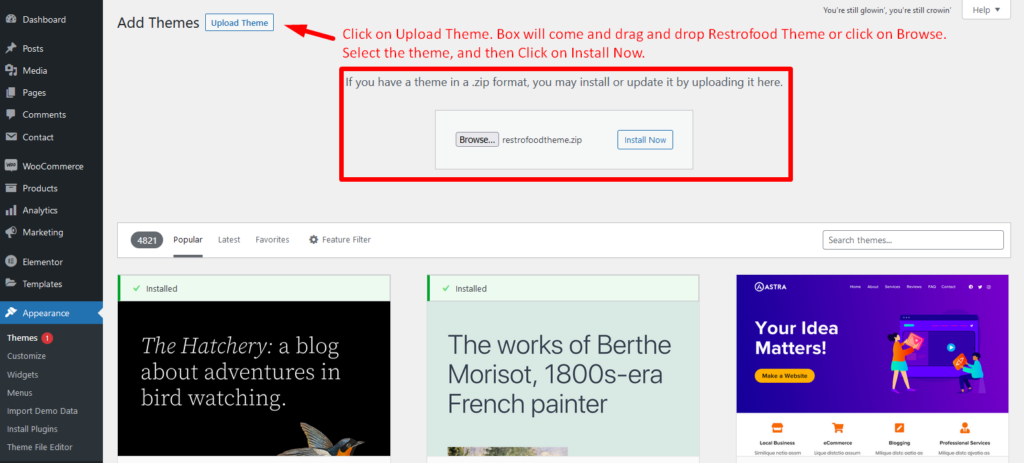
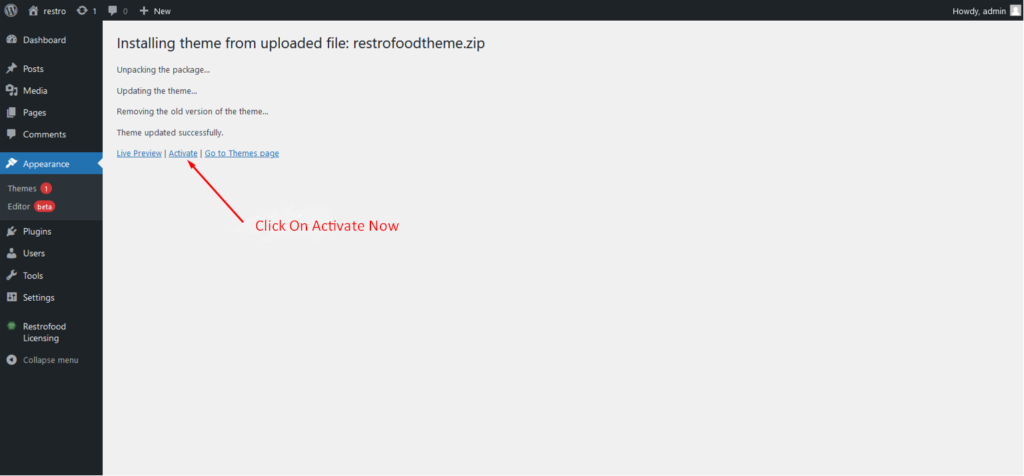
You will need to install some required plugins to work the theme properly. Follow the below screenshot.
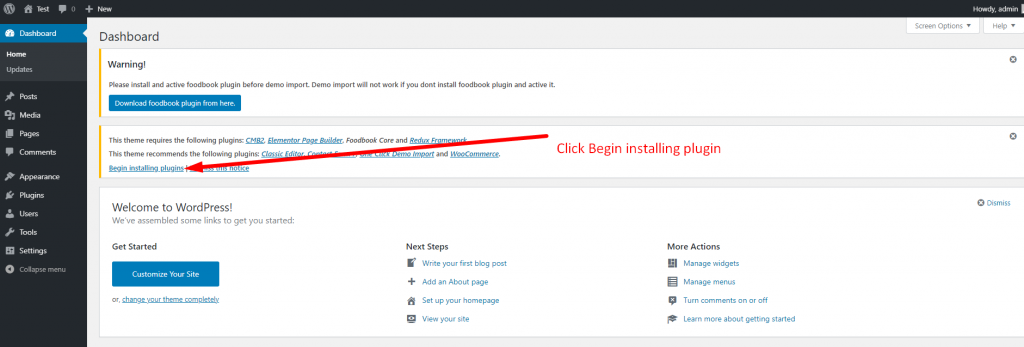
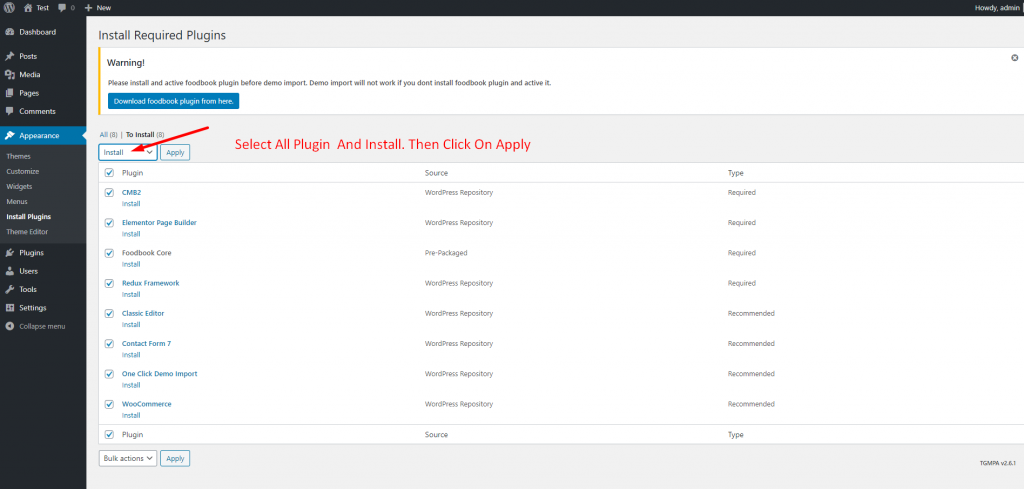
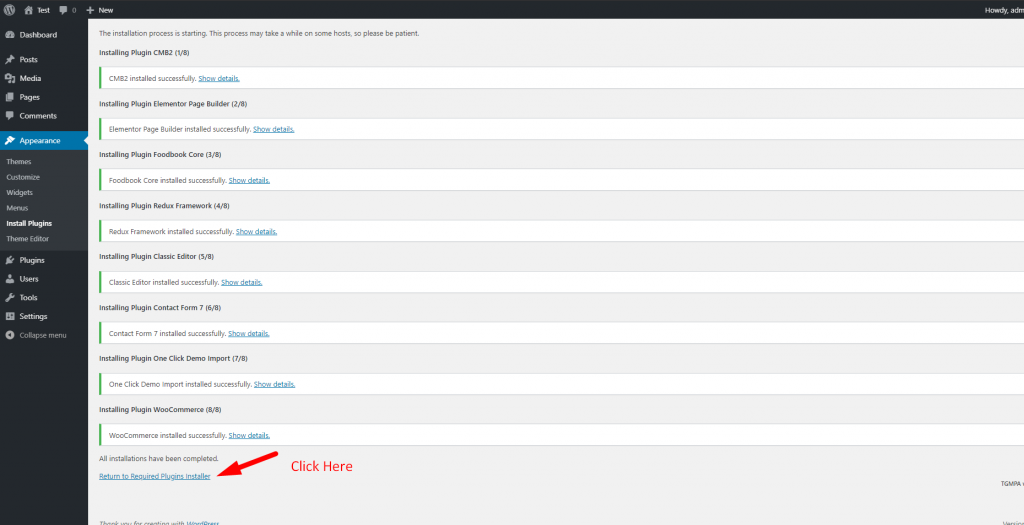
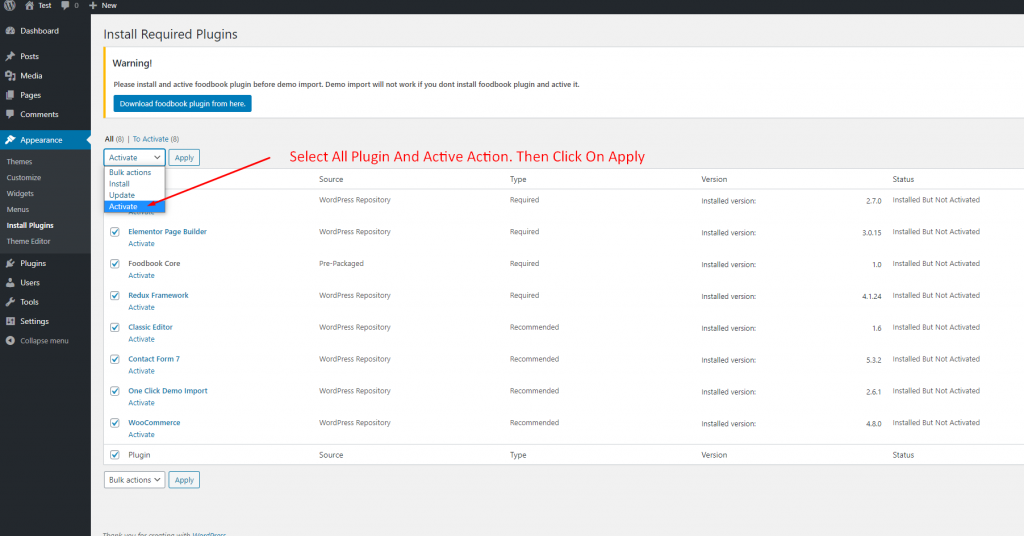
Restrofood offers 6 different kinds of product layouts to showcase your products. You can set it globally from the settings option or a specific Elementor widget. Follow the screenshots to set the settings.
Upload the xml file. Note: You should upload restrofood product xml first then restrofood media xml file
RestroFood provides background, text, button, anchor link, etc color change option so that you could match the plugin environment color with your website. Follow the screenshot to get the option:
Follow the screenshot to understand how to work delivery ability checker by zip location. For Single Branch: Settings Options:
RestroFood provides different time and multiple holiday set options for different branches. Here is the screenshot of how and from where the Delivery/Pickup time and holy day set in the branch admin.
You will need to create user to access the branch manager, kitchen manager, and delivery boy. Restrofood provides 3 different user roles for different manager. After installing the plugin you will find 3 new user roles in the user role option. The roles are Branch Manager, Kitchen Manager, and Delivery Boy. Follow the screenshot to…
Votre panier est vide.
Discover a location near you with delivery or pickup options available right now.